How to Use chrome://flags/#enable-command-line-on-non-rooted-devices?
Here is a rundown of the blog’s main points:
- This guide explains how to use a specific Google Chrome flag to enable command-line functions on non-rooted devices.
- The
chrome://flags/#enable-command-line-on-non-rooted-devicesflag allows advanced customization. - You must use the Android Debug Bridge (ADB) to create a special configuration file on your device.
- This method is intended for developers and advanced users to test experimental Chrome flags.
- It provides a way to modify browser behavior without needing a rooted device.
- Properly enabling these features requires restarting the Chrome browser.
Are you an advanced user or developer looking to unlock the full potential of Google Chrome on your Android devices? Customizing browser behavior often seems limited to rooted phones, but there is a powerful alternative. By using a specific Chrome flag, you can apply command-line switches to test new features and modify browser functions without needing root access. This guide will walk you through the entire process, from enabling the necessary flag to applying your own custom configurations for a more tailored browsing experience.
chrome://flags/#enable-command-line-on-non-rooted-devices
The chrome://flags/#enable-command-line-on-non-rooted-devices feature is an experimental setting within the Chrome browser. Its primary function is to allow Chrome on standard, non-rooted Android devices to read and apply command-line arguments from a specific file. Typically, this level of control is reserved for rooted devices or special debug versions of the browser for security reasons.
For advanced users, this flag is the key to unlocking deeper customization. It serves as the official alternative for accessing command-line functionality without the complexities and security risks of rooting your device. By enabling it, you create a pathway to test experimental flags and configurations that are otherwise inaccessible on production builds of the browser.
Now, let’s explore what this feature does and how it can be useful on your devices.
What Is the Feature and Why Is It Useful on Android Devices?
This feature essentially instructs your Chrome browser to look for a configuration file on your Android device at startup. This file contains special commands, or “switches,” that alter the browser’s behavior. For developers, this is an invaluable tool for testing and debugging.
The primary benefit is the ability to simulate different conditions and enable features that are not yet publicly available. Imagine you are building web applications and need to see how they perform with certain browser security features disabled or with a custom user agent. This flag makes that possible on any standard development device.
It is particularly useful for:
- Testing experimental Chrome flags before they are released.
- Simulating different devices or browser environments for web development.
- Analyzing browser performance with specific hardware acceleration settings enabled.
Core Functions and Supported Chrome Versions
The core function of this Chrome flag is straightforward: it enables the browser to process switches from a file located at /data/local/tmp/chrome-command-line. When Chrome launches, it reads this file and applies the specified configurations. However, support for this feature can vary. Compatibility depends on your Chrome version, the Android API level of your device, and any manufacturer-specific modifications.
Because some switches may be introduced or retired with new Chrome releases, you should always verify that your commands are compatible with your target version. Testing across different device configurations is recommended to ensure consistent results. You can enable a wide range of flags, from disabling web security for testing to forcing GPU rasterization.
Many different command-line switches can be used for various purposes. Here are some common examples and their use cases:
| Use Case | Common Switches |
|---|---|
| Security Testing | --disable-web-security, --ignore-certificate-errors |
| Performance Analysis | --enable-gpu-rasterization, --max_old_space_size |
| User Agent Testing | --user-agent |
| Debugging Features | --remote-debugging-port, --enable-logging |
Prerequisites for Using Chrome Command-Line Flags Without Root
Before you can start using command-line flags, you need to prepare your device and computer. The most critical tool for this process is the Android Debug Bridge (ADB), which allows your computer to communicate with your Android device. You will need to have ADB installed and configured on your computer.
Additionally, ensuring device compatibility and the correct permissions are essential. This involves enabling Developer Options on your Android device, a necessary step to allow the USB debugging connection that ADB requires. Without these initial configurations, your computer will not be able to send the commands needed to create the flag file.
Let’s look at the specific compatibility requirements and the permissions you will need to set.
Device Compatibility and Requirements
Yes, you can absolutely use Chrome command-line switches without rooting your device, as this entire process is designed for that purpose. However, you must meet a few basic requirements to ensure everything works correctly. Device compatibility is key, as the feature’s availability may differ across Android versions and device models.
First, you need a computer with the Android Debug Bridge (ADB) installed. ADB is part of the Android Studio package, but you can also install it as a standalone tool. You will interact with ADB through the terminal application of your operating system, whether it’s Command Prompt on Windows, Terminal on macOS, or a shell on Linux.
Here is what you will need:
- An Android device running a compatible version of the Chrome browser.
- A USB cable to connect your device to your computer.
- A computer with ADB installed and ready to use.
Developer Options and Permissions Needed
To establish a connection between your development device and computer, you must enable Developer Options on your Android phone. This menu is hidden by default to prevent inexperienced users from changing critical settings. To unlock it, go to “Settings,” then “About phone,” and tap on the “Build number” seven times.
Once enabled, a new “Developer options” menu will appear in your main settings. Inside this menu, you must grant the necessary permissions for ADB to function. The most important permission is “USB debugging,” which allows your computer to send commands to your device over a USB connection.
Follow these steps to set the right permissions:
- Enable “Developer options” on your Android device.
- Navigate to the Developer Options menu and turn on “USB debugging.”
- Connect your device to your computer and authorize the debugging connection when prompted on your phone’s screen.
Step to Enabling Command-Line Flags on Non-Rooted Devices
Now that you have the prerequisites in place, it is time to enable command-line flags on your non-rooted Android devices. The process involves two main phases. First, you will activate the master flag within Chrome’s settings. This tells the browser to start looking for a command file.
Second, you will use the Android Debug Bridge (ADB) to create and write your custom switches to that command file on your device. This step requires you to be comfortable using a terminal or command prompt. The following sections provide a detailed walkthrough of each phase to ensure a smooth setup.
Activating the Flag in Chrome Settings
The first step is to enable the main Chrome flag that allows this functionality. This is done directly within the Chrome browser on your Android device. Open Chrome and type chrome://flags into the URL bar and press enter.
On the flags page, use the search bar to find #enable-command-line-on-non-rooted-devices. Once you locate the flag, tap on the dropdown menu next to it and change its status from “Default” to “Enabled.” After you make this change, a “Relaunch” button will appear at the bottom of the screen. Tap it to restart the browser. For the changes to apply reliably, it is often best to manually force-stop the app from your device settings and then reopen it.
Here is a simple breakdown of the process:
- Open Chrome and navigate to
chrome://flags. - Search for
enable-command-line-on-non-rooted-devicesand set it to “Enabled.” - Relaunch the browser, preferably by force-stopping it from your phone’s settings.
Creating and Applying Custom Command-Line Switches
With the flag activated, your next step is to create the file containing your custom command-line switches. This is done using ADB from your computer’s terminal. The file must be named chrome-command-line and placed in the /data/local/tmp/ directory on your device. The file must start with an underscore (_) followed by your desired switches, each separated by a space.
For example, to disable web security and set a custom user agent, you would run the following command in your terminal. This command tells the device’s shell to create the file with the specified content. adb shell 'echo "_ --disable-web-security --user-agent=CustomTestAgent" > /data/local/tmp/chrome-command-line'
To apply these switches and verify they are active:
- Force-stop Chrome on your device using the command:
adb shell am force-stop com.android.chrome. - Relaunch Chrome and navigate to
chrome://version. - Check the “Command Line” field to confirm your custom switches are listed.
Conclusion
In conclusion, leveraging the command-line flags on non-rooted devices opens up a world of possibilities for customizing your Chrome experience. By understanding the key features and following the outlined steps, you can enhance your browsing capabilities significantly. Whether you’re looking to improve performance or access experimental features, this guide has equipped you with the knowledge to get started safely. Remember to always consider device compatibility and permissions needed before making changes. Embrace the power of Chrome’s command-line options and take your mobile browsing to the next level! If you have any questions or need further assistance, feel free to reach out.
Frequently Asked Questions
Can I use command-line flags on Chrome for Android without rooting my phone?
Yes. The chrome://flags/#enable-command-line-on-non-rooted-devices feature in the Chrome browser is specifically designed for this purpose. It allows you to apply command-line switches on any standard Android device without needing to have a rooted device.
Are there any risks or limitations when enabling command-line flags this way?
Yes, there are risks. Using experimental flags can cause browser instability or unexpected behavior. Certain switches, like those that disable web security, should only be used by advanced users in controlled development environments to avoid exposing your device to vulnerabilities.
Does using command-line flags affect Chrome’s performance or stability?
It can. While some flags are used to test and improve performance, such as those for GPU acceleration capabilities, others can lead to instability or crashes. Since these are experimental features, they may not be optimized and could negatively impact the browser’s overall performance.

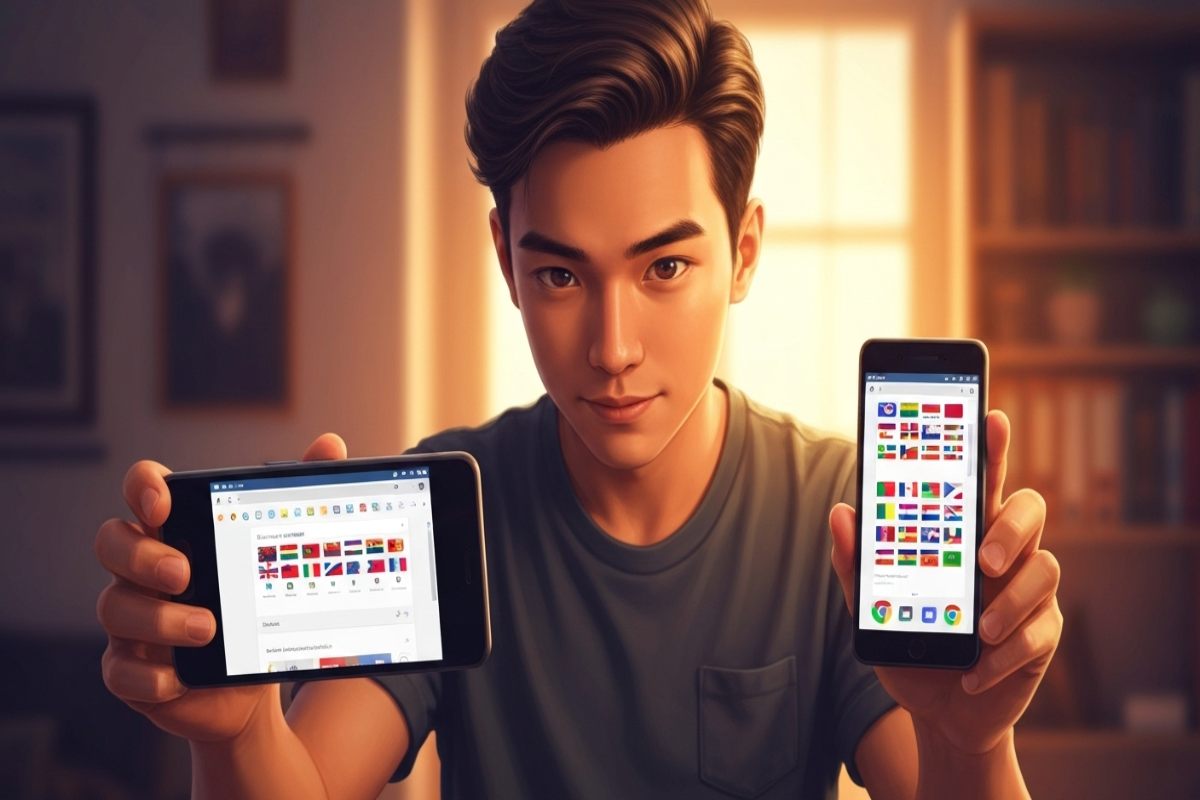
Comments are closed